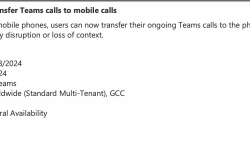MC274188 – January 18, 2022 – Updated: Microsoft is updating this page to serve as a reminder to examine and take necessary action as they move forward this week, as indicated below.
If you don't want your meeting records to expire in January 2022, you'll need to take further steps.
Microsoft is launching the meeting recording auto-expiration functionality as part of the evolution of the new Stream (based on SharePoint), which will automatically destroy Teams recording files saved in OneDrive or SharePoint after a specified period of time. Admins can turn off this functionality if they choose.
You don't want your tenant's records to expire? No worries; instructions for disabling the functionality in the Teams admin panel or using PowerShell are provided below. Microsoft will not activate the auto-expiration steps until January 2022 at the earliest, giving you enough time to opt out.
What impact will this have on your company:
If no action is taken, new recordings will automatically expire 60 days after they are made, with the exception of A1 users, who will receive a maximum 30-day default setting. The 60-day default was chosen because, on average, 99 percent or more of meeting recordings are never seen again after 60 days, according to all renters. If an alternative expiration timeline is needed, this parameter can be changed.
Using the files information pane in OneDrive or SharePoint, users may also change the expiration date for any recordings for which they have edit/delete access.
Further clarifications:
🟡The retention setting is not the same as the expiration setting. Setting a 30-day expiration on a file, for example, will cause it to be deleted 30 days after it was generated, but it will not prevent a different system or person from destroying it sooner.
🟡This functionality will be overridden by any retention/deletion/legal hold policies you've set up in the Compliance center. In other words, if your specified Compliance policy setting and the expiry setting clash, the compliance policy timetable always takes precedence.
🟡The end user will be alerted via email when a recording is erased owing to the expiration setting. For up to 90 days, the SharePoint tenancy or site admin, or an end user with edit/delete capabilities, can recover the file from the recycling bin.
🟡End-user modification capabilities cannot be overridden by the administrator.
🟡Any existing meeting recordings made before the functionality is implemented will be unaffected. Furthermore, any modifications to the default date set in the admin panel will only affect freshly produced meeting recordings once the adjustment is made.
🟡NewMeetingRecordingExpirationDays has a minimum of 1 and a maximum of 99,999 (e.g. 273 years) days, or it can be configured to never auto-expire.
🟡This feature has no effect on meeting recordings in Microsoft Stream (old Stream), but it does influence recordings in the new Stream (built on OneDrive and SharePoint).
🟡This capability is only accessible for Teams meeting recordings generated in OneDrive and SharePoint using the Teams service. Other file formats are not supported in OneDrive and SharePoint.
What you should do to get ready:
Go to admin.teams.microsoft.com and browse to Meetings > Meeting Policies > Add on the left navigation panel to update your tenant's default auto-expiration setting. Then go to the Recording & transcribing area and change the settings. If you don't want meeting records to expire at all, switch "Meetings automatically expire" off, or select a specified number of default days between 1 and 99999.