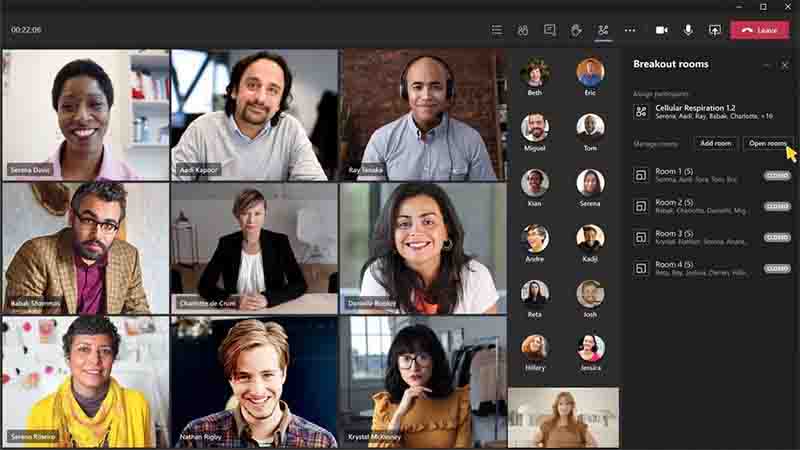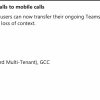Meeting organizers now have the opportunity to block participant video feeds, according to a message center notification. Organizers can turn off the video for a single user or for everyone in the room.
In most cases, the challenge is persuading meeting attendees to turn on their video. There are a variety of reasons why users should allow video, including:
⭐They have a better connection if others can see them. There's no hiding behind a static image or an anonymous attendee card with your initials. In other words, individuals like to converse with real people. We all need some help maintaining our professional networks, especially since most of us haven't traveled to meet others in over a year. While video isn't a perfect substitute for face-to-face communication and can't replace the camaraderie of the coffee shop or the capacity to settle disagreements with coworkers or partners over after-work beverages, it's the best we can do for now.
⭐Nonverbal signs, such as nods of agreement or grins, can be detected on video. The Teams live reactions function is an electronic attempt to give feedback, although the available reactions are limited and primarily cover positive emotions. A Teams emoticon will never be used to scowl at a presentation. Teams dynamic view prioritizes speakers who have video enabled, highlighting individuals who could otherwise be lost in a gallery of similar attendance pictures.
⭐When it comes to assigning actions, being able to communicate directly to someone helps boost responsibility. Leaders can watch how someone reacts when they ask them to do something.

Of course, there will be occasions when you will be unable to use video in a Teams meeting. Your network connection, for example, may be inadequate and just capable of audio (the reduced data mode can help for mobile clients).
📢Focus on enabling video while maintaining necessary controls
The main fact is that, starting March 2020, the pandemic's greater focus on online meetings has accelerated advancement in the functionality provided in Teams meetings. Microsoft has added a plethora of new features to Teams meetings, including background effects, together mode, attendee spotlighting, and presenter mode, to make them less tedious and more engaging. So why is Microsoft now allowing users to disable video feeds?
There are two explanations that come to mind. To begin with, it's self-evident that someone could become disruptive during a meeting. They might, for example, employ an offensive backdrop image. Today, meeting organizers have the ability to mute a participant. This is only one more approach to deal with a stifling influence.
Second, it was used for public webinars even before Microsoft released webinar capability for Teams. You'll need some control over how the event is run once you've (virtually) opened the doors to all comers. Despite the fact that Teams webinars are less restrictive than Teams Live Events, you may still wish to limit what attendees can do. Disabling video joins other meeting rules such as preventing guests from talking during the meeting or forcing them to walk via the lobby. It's a new lever to be pulled.
📢Managing Video Feeds
The organizer can use meeting options to change the Allow camera for attendance option from the default On to Off before or during a meeting. If you leave the setting on, each guest will have to select whether or not to enable their video feed. If it's set to Off, guests won't be able to use their video feed. Meeting organizers and speakers are unaffected by the setting because they can always use video.
During a meeting, the organizer or a presenter can change the meeting options to allow all attendees to use cameras. Alternatively, they can turn on or off video for a specific attendee by right-clicking on their name (in the participant list or on their card in the "meeting stage") and selecting Disable camera or Enable camera. Attendees having video capabilities are not obligated to utilize their camera; they always have the option of not using video in a meeting if they so choose.
📢Video Blocking isn't for everyone.
I don't think I'll use disabling cameras very often, but I'm guessing I'm not in the target demographic for this functionality. We'll have to wait and see what happens once the feature is released, particularly in terms of how it might be used in Teams-hosted webinars. Some people will love the new control, while others will despise it. Like any other product feature...
It's challenging to comprehend all of the alternatives available to do any activity in Teams. Although we don't go into great length about user-level capabilities in the Office 365 for IT Pros eBook, we do describe how and why technology works the way it does so that tenant administrators understand what's going on.