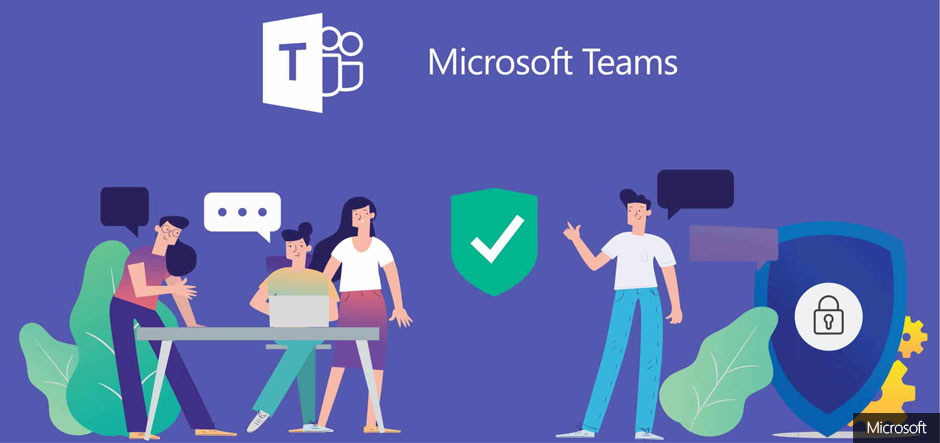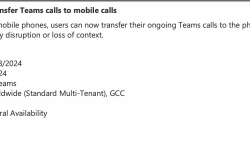A successful tenant-to-tenant migration in Microsoft Teams necessitates careful preparation and execution. We'll show you how to avoid frequent stumbling blocks and ensure a seamless transfer to a new Teams environment.
With cloud usage skyrocketing in recent years, reorganizing and migrating Microsoft Teams settings has never been more important.
Team-created content is now more valuable than ever. In the event of a merger or acquisition, the ability to transfer this data as needed is vital to ensuring that your operations continue to run smoothly. Moving between two Teams settings, on the other hand, has its drawbacks.
With a comprehensive communication plan, you can ensure that end users understand the benefits of the transition. However, data monitoring is just as crucial throughout the planning and migration stages. Monitoring is essential for knowing the current condition of your Teams environment and preserving efficiency and productivity during the migration process.
Here are some typical elements to consider in various phases of a Teams conversion that may go a long way toward reducing concerns, whether you undertake a manual migration or employ a third-party solution to streamline the process.
Microsoft Teams pre-migration planning
Review your present team structure as a solution.
A lack of preparation is one of the most typical reasons of cloud migration problems.
A structural examination of your existing teams and conversations is required when planning a new Teams environment, as is determining what to offer to your new tenant.
Make a list of your current teams to ensure users have all they need to succeed in their new Teams environment (and channels). You may design and move components of your structure manually or with the help of a migration tool.
What data from Microsoft Teams should be migrated?
Solution: Before migrating, do inventory and tidy up your data.
Before anything is moved to your new environment, there must be a lot of preparation, which may be a far greater issue than migration.
Don't know what data to move? Knowing exactly what you have—and where it is—will assist you in determining which material should be approved for relocation. With all of the information you've gathered about what you're going to move, you'll be better positioned to make informed decisions about how to prepare for your relocation.
An inventory should include details like as:
🟡The quantity and nature of the content (teams, standard channels, private channels, associated SharePoint site, etc.)
🟡What is the location of that content? (SharePoint team site, Exchange team mailbox, OneDrive, etc.)
🟡Who can see the material (guest users/external sharing)?
🟡What activities do you think you'll need to do on various items? (copy existing structure and content, import external content, or restructure your environment)
Furthermore, you may make the procedure go more smoothly by using this time to clean up.
You want to make sure you move everything your firm requires to complete their tasks, but it doesn't mean everything in your present environment is still relevant. Filtering away duplicate teams and material that is no longer in use paves the way for a more efficient Teams environment. Users can locate what they're seeking for more quickly in a clean environment.
Ascertaining if teams have the appropriate membership and permissions
Solution: Migrate all of your Teams data using a third-party service.
Microsoft Teams does not provide an out-of-the-box method for replicating team membership and permissions.
You want to ensure that everything arrives at the destination with all of its permissions and access intact.
You'll need to create a list of details about your existing Microsoft Teams during a manual transfer. There's no way to achieve this with Microsoft tools, so hopefully you're a scripting expert!
Otherwise, you may utilize a third-party application to map users at the destination automatically. That way, you can be confident that the correct individuals have access to the proper teams and permissions.
Estimating the time and effort needed to migrate to Microsoft Teams
Solution: To obtain a basic notion, perform a test migration with at least 1 GB of data.
The migration of Teams might vary greatly from one company to the next. That said, the size, resources, and other characteristics of your company might influence the scope of your transfer and pose a risk to project execution.
Create a reasonable time and effort estimate for the migration. Testing is the most accurate technique to predict how long it will take and what obstacles you may face.
The complexity of your environment, rather than the overall size of your sites and data, affects total migration time.
Find a folder or library with at least 1 GB of documents that roughly mirrors your total project and migrate it to obtain a basic sense of the migration time for your material. This will provide you with a measure to predict how long it will take to move your whole data set.
For example, if migrating 1 GB of data took you an hour, you may predict that your content will migrate at a pace of 1 GB per hour.
Risk of downtime and data loss
Solution: Take proactive measures to reduce downtime.
Data protection is one of the most typical Teams migration concerns to anticipate. You can ensure the least potential effect on your users and decrease risk by following certain key procedures to prevent losing data during your Microsoft Teams transfer.
Monitoring can assist you in swiftly identifying and resolving possible issues.
Understanding the typical issues connected with a Teams transfer will help you better plan for the move and emerge with a safe and manageable destination environment.