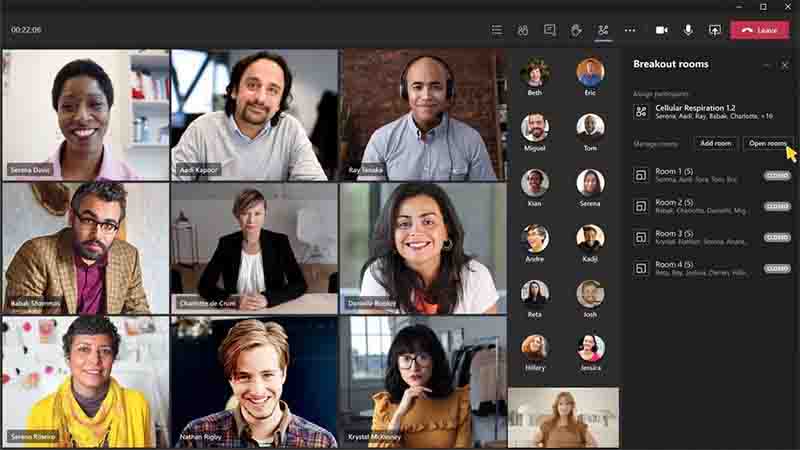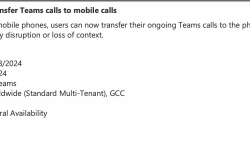Your business has a few distinct meeting type options with Microsoft Teams. It's simple to fall back on a regular Teams meeting, but what advantages do webinars and Teams Live Events have for your business?
Microsoft provides this table in their technical documentation to describe the fundamental features of each form of meeting and to highlight their distinctions.
🟨 Teams Meetings
Teams Meetings can hold up to 20,000 attendees, as shown in the table, but only the first 1,000 will have access to all interactive meeting features, such as chat and reactions. The remaining participants will only be able to view content after the first 1,000 people join. You can invite people both inside and outside of your company to Teams Meetings.
Teams will by default permit members to participate at equal levels, which means they will have complete access to voice and video, chat, reactions, and screen sharing. The meeting options can be changed to control this, though. You may access the meeting choices after you've created your meeting invite if you use the calendar app in Teams to make it. You can access the meeting choices while you are creating the invite if you are working on it in Outlook. You may manage who can skip the waiting area, share their screen, use the audio and video sharing features, and more inside the meeting choices.
🟨 When Should I Host a Meeting of the Teams?
Teams meetings work well in collaborative settings or in gatherings where clear roles, such as presenter and participant, are not necessary. Since everyone has equal access and participation rights by default, a Teams Meeting is a fantastic tool for teamwork, planning, and sharing. Teams Meetings are an easy and convenient way to meet and collaborate with your coworkers since they allow you to conduct channel meetings, which immediately invite the whole channel and publish about the meeting in the channel.
Teams has alternative choices for larger, less participative meetings with a clearer separation between the attendees and the hosts, presenters, and speakers, even though Teams Meetings may accommodate up to 20,000 participants and the host has options to manage the level of engagement.
Up to 1,000 people can participate in a Teams Webinar with all interactive capabilities enabled, but Microsoft promises that more people will soon be able to see only experiences. Teams Webinars give attendees and presenters a comparable experience to a Teams Meeting, however with some restrictions.
Reactions, polls, and a live chat are still available throughout webinars to engage the audience. Webinar hosts have similar meeting options to Teams Meeting hosts, such as managing waiting areas and participant access to audio/video devices. The two main distinctions between a Teams Meeting and a Webinar, however, are the ability to include designated presenters/speakers and the option to require registration for the event. The roles are somewhat more evident to participants when a webinar automatically restricts screen sharing to the appointed speakers.
Additionally, the only meetings that allow registration are webinars. A totally customizable registration form with the opportunity to add information, ask questions, and more can be made when you create a Teams Webinar.
🟨 When should I host a webinar for a team?
When you want to have more clearly defined roles between your speakers/presenters and your attendees but still want to allow people to interact with and engage with the content, a webinar can be the best meeting format for your company. While maintaining fully interactive features like chat and replies, meeting choices let you restrict who has access to cameras and microphones. Webinars are excellent alternatives to keynotes and seminars.
🟨 Teams Live Events
Up to 20,000 spectators can attend Teams Live Events, which can host enormous crowds. Through a moderated Q&A, which may be totally disabled before the event or can be turned on and off as needed while it's happening, audience engagement is severely limited. Participants have the option to remain anonymous when asking questions during the monitored Q&A session. The hosts have the option to respond to these inquiries in secret or to make them visible to everyone in the public Q&A. Participants cannot access the private chat, but presenters and producers can use it, and hosts can make announcements during the open Q&A.
Teams Live Events provide access to more sophisticated production capabilities and offer a significantly different experience for all those involved. The position of presenter is still available in A Teams Live Event, but a producer is a brand-new position that is added. It is highly recommended to have a producer because a Live Event operates differently than a Teams Meeting or Webinar. The producer can help run parts of the back end operations, such as moderating the Q&A or queuing up content, while the presenter concentrates on presenting the topic.
Include live closed captioning for a Teams Live Event as another more sophisticated option. You can choose from more than 50 different language options and activate captions as well as have Microsoft translate the captions into up to 6 different languages for each event.
Teams Live Events does not currently offer registration assistance, nor is there a dial-in option for an audio-only experience. Microsoft is looking on including both options in Teams Live Events, according to Microsoft forums. However, a wonderful benefit of a Teams Live Event is that it enables attendees to pause the live streamed event and access a recording of the event, which is made available through the join link at the conclusion of the event.
🟨 When Should I Host a Live Event for My Team?
A Teams Live Event is a fantastic choice for delivering information to a sizable audience without necessitating a lot of audience input or interaction. When you need to have one or more speakers, a producer to assist with the event, a specific theme, and restricted audience engagement via a controlled Q&A session, think about presenting a Live Event. Product releases and other significant announcements are ideal for Teams Live Events.