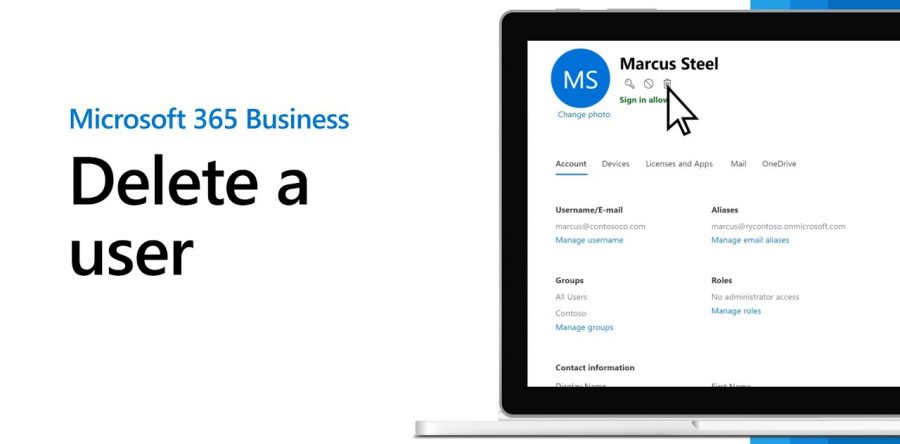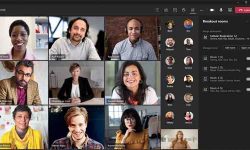In Microsoft 365, removing a user is an easy method. You no longer need to sign into several portals or set up an autoreply or upgrade your mailbox to shared. All of this can now be accomplished in a single, simple workflow.
1⃣ Go to portal.office.com, sign in, and then click on Admin to access the Microsoft 365 Admin Center.
2⃣ Then, under the name of the user you want to delete, click the Delete User icon.
3⃣ You'll be presented with a set of checkboxes from here. The user's licenses would be immediately revoked and made available to other users.
4⃣ Once you've sorted everything out, press the Delete User button at the bottom of the screen, and you're done!
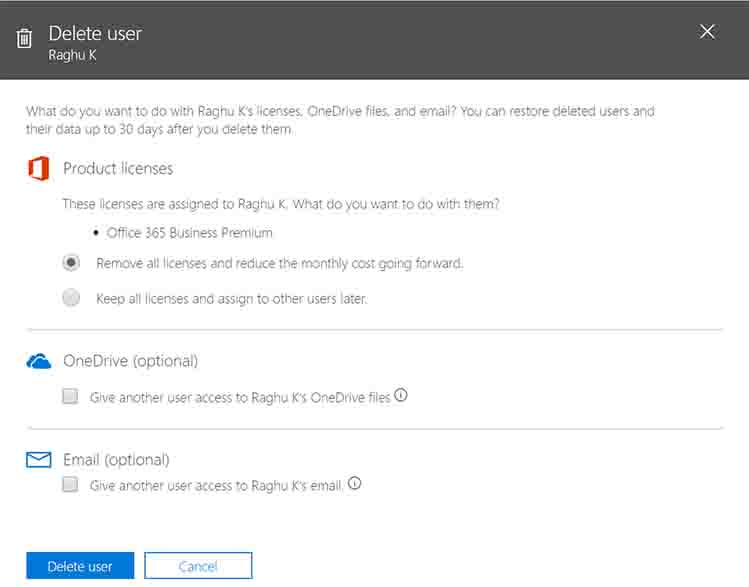
Notes on checkboxes:
⚡ Email aliases will also be disabled by default.
⚡ You can retain mailbox delegate permissions and the ability for someone else to access the user's mailbox if you like, but it will be disabled by default.
⚡ After a user is removed, you can allow someone else access to the user's OneDrive files for 30 days.
⚡ By checking the appropriate box, you can grant someone else access to the user's mailbox, and a connection will appear below. You can choose who has access to the mailbox from here. The mailbox will be converted automatically to a shared mailbox that does not require a license. You can also set up an auto-responder from here, informing people that this user no longer works for your company and directing them to the appropriate person.
What was formerly a manual process is now streamlined and simplified by this automated process. It fits better for cloud-based users, but most of the measures apply to hybrid users who already have an Active Directory account on premises, with the exception of the hybrid user's final deletion, which must be performed in Active Directory. This will then sync to the Microsoft 365 license and mailbox free user.